How to link external wifi adapter in Kali linux in Vmware ?
If you are using kali linux in Vmware then you might have seen that the connection is wired connection by default even if you are using external wifi adapter. So here I am going to show you how to link external wifi adapter in kali linux in Vmware so that you can go beyond the limitations of Vmware.
Open your Vmware. Go to edit , and click on the Virtual Network Editor as shown above in the picture.
STEP-2:
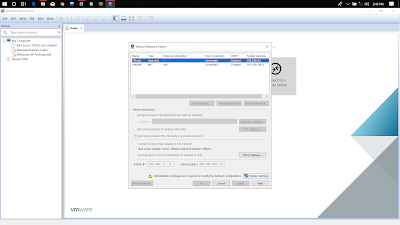
After clicking on Virtual Network Editor you will get a confirmation pop-up then just click yes , then after you will see a interface as shown above. Here click on Change Settings.
STEP-2:
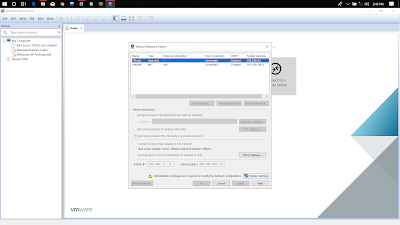
After clicking on Virtual Network Editor you will get a confirmation pop-up then just click yes , then after you will see a interface as shown above. Here click on Change Settings.
After clicking on change settings you will get a confirmation pop-up, just click yes and then you will see a interface as shown above in the picture. Now in VMnet Information, change it into bridged option and in bridged option turn it into Automatic mode. And after that click on apply and then ok.
STEP- 4 :
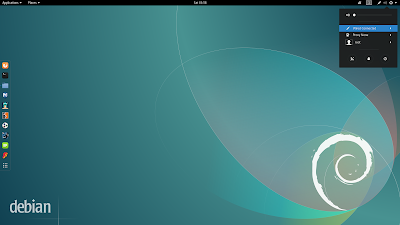
Now after changing the settings click ok . Now start your kali linux in ur VMware as you used to do normally. After the kali is started you can see the connection is wired connection by default and it is not showing your external wifi adapter as you can see above.
STEP-5 :
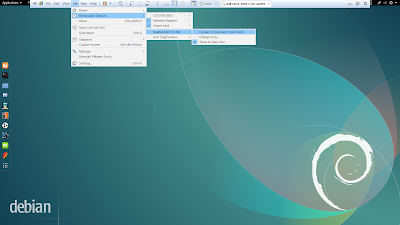
Now after that go to VM then Removable Devices, then select you external adapter name and then click to connect as done in the picture above. In my case the wireless driver name is Realtek 802.11n NIC. After clicking to connect you will get a pop-up informing you that the external adapter will be unplugged from the host and it will get connected to this virtual machine. Click yes to that pop-up.
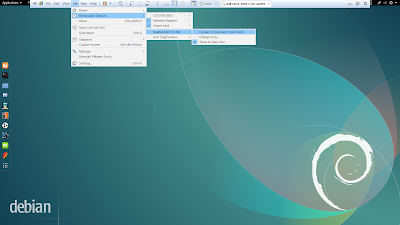
Now after that go to VM then Removable Devices, then select you external adapter name and then click to connect as done in the picture above. In my case the wireless driver name is Realtek 802.11n NIC. After clicking to connect you will get a pop-up informing you that the external adapter will be unplugged from the host and it will get connected to this virtual machine. Click yes to that pop-up.
STEP-6 :
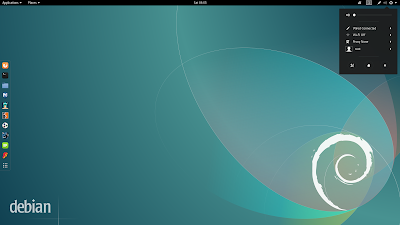
Now after that when you will click on the arrow beside the power button in the display, you will see a wifi option along with wired connection which is connected still. Wifi connection will be turned off, by default. So before turning it on, turn off wired connection and then turn on wifi.
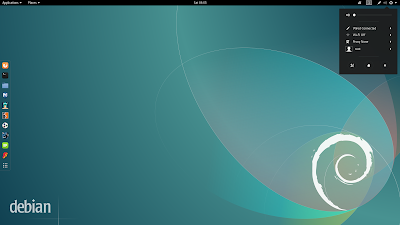
Now after that when you will click on the arrow beside the power button in the display, you will see a wifi option along with wired connection which is connected still. Wifi connection will be turned off, by default. So before turning it on, turn off wired connection and then turn on wifi.
STEP-7 :
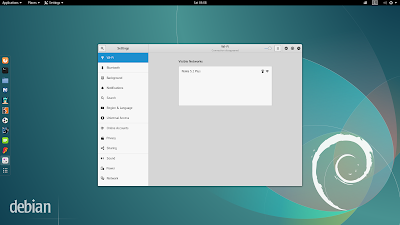
After turning on wifi, go to select network and see the available networks and connect to it. After connecting to the network you will see wifi is being connected and no more wired connection.
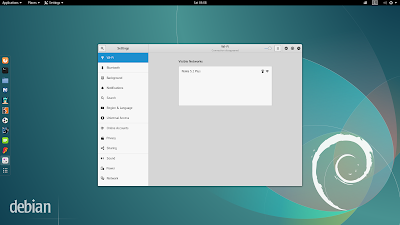
After turning on wifi, go to select network and see the available networks and connect to it. After connecting to the network you will see wifi is being connected and no more wired connection.
STEP-8 :
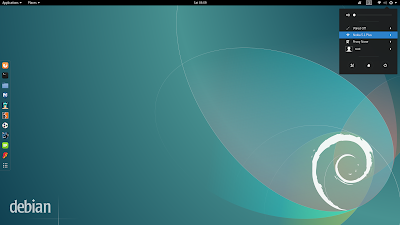
Now here you can see that wifi is being connected. Now you can discover your nearby physical networks rather than host only, can check to the ip of connected networks and many more without any restrictions. In my case I am connected to a network named Nokia 5.1 plus as you can see above.
So this is how we can connect external wifi adapter to our kali virtual machine. Hope you all might have understood and if you have any issue regarding this please let me know.


Comments
Post a Comment